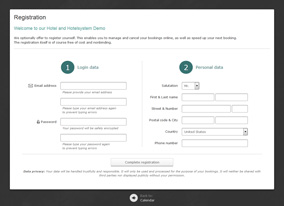Documentation
Content
Public pages
Portal
The first and most important page of the system. The portal page shows panels to choose the desired arrival and departure dates, as well as the number of persons to come. The available options for the person choice are automatically determined by the rooms you offer and their capacities.
The system will then check which rooms are free, have enough capacity and have one or more bundles associated with it. If you have no pricings defined for a room (in the form of bundles), the system will not consider that room as available.
If there are no rooms available, the system will note that is is booked out for that period of time.
If there are rooms available, they will be listed under the date picker, each with image (if available), capacity, short info line and a link to a more detailed description (again, if available).
The image can be clicked to show a bigger version without leaving the page. If there are multiple images, the system will display a little tag like "+2 more", which can be clicked to get to the more detailed room description page.
Finally, the booking button initiates the booking process.
Room page
Each room has its dedicated page where it can be described and advertised. If one or more images are available, they will all be listed on this page. If a detailed description is available, it will be displayed here.
The room page, however, is purely informational.
The room page is usually reached by clicking on the description link in the room results list on the portal.
Info page
The info page is another purely informational, but freely customizable page. It is intended to describe and advertise the facility and provide images, documents or other files.
The info page has its own link in the layout header and is thus accessible from every page.
Help page
Technically, the help page is identical to the info page in that it is just a freely customizable page intended to provide any kind of help you feel necessary to give to your guests.
The help page can be reached by the info page's "related pages".
Booking process
The booking process is initiated after selecting a room in the free rooms list.
It is described in detail on the booking process page.
Registration page
This page allows your guests to optionally create a persistent account for your system. This enables them to login, check their data and previous bookings and eventually cancel them. Registered guests can also book rooms much faster since they do not have to type all their personal data again (attention, this is still work in progress).
Login page
This page will login registered guests (see above).
Password page
This page is also intended for registered guests. If they forget their password, they can request to pick a new one by receiving a special password reset email.